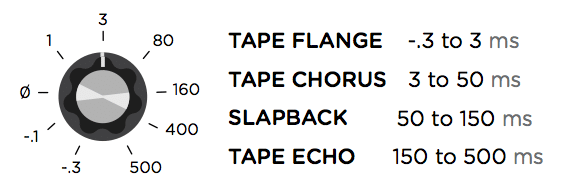To begin using Deco with an external MIDI device, connect the MIDI out jack from a pedal, controller, or computer interface to the EXP/MIDI jack on Deco. The following devices can be used to send MIDI messages to Deco:
- Strymon MIDI EXP cable
- Strymon Conduit MIDI Hub or a compatible 5-pin MIDI to 1⁄4” TRS MIDI Interface
- Connect Deco via USB to a USB host device (such as a computer) that sends MIDI
Configuring Deco to Use 1/4″ TRS MIDI
Set the EXP/MIDI jack to MIDI Mode
Once you have connected Deco to a MIDI source, you must set the EXP/MIDI jack to MIDI mode.
- Press and hold the TAPE SATURATION ON footswitch while connecting power to the pedal.
- When the LEDs stop blinking, release the footswitch and turn the LAG TIME knob clockwise until the DOUBLETRACKER ON LED turns BLUE.
- Press either footswitch to store the EXP/MIDI jack assignment and begin using Deco.
Set the MIDI Channel
Next, you will need to select a MIDI channel to communicate with Deco. Deco is set to MIDI channel 1 by default.
- Press and hold the TAPE SATURATION ON footswitch while connecting power to the pedal.
- When the LEDs stop blinking, release the footswitch and turn the SATURATION knob to set the MIDI channel. The TAPE SATURATION ON LED will change color as the MIDI Channel is changed:
- GREEN – MIDI Channel 1 (default)
- AMBER – MIDI Channel 2
- RED – MIDI Channel 3
- BLUE – MIDI Channels 4-16
- This setting requires a 1/4″ TRS MIDI connection to set. Selecting this option will blink the TAPE SATURATION LED BLUE until the pedal receives a MIDI Program Change message. Once a MIDI PC message is received, the pedal will be set to the MIDI channel that the message was sent through and the LED will stop blinking.
- ex. Send a MIDI Program Change message on MIDI Channel 5 to set Deco to MIDI Channel 5.
- This setting requires a 1/4″ TRS MIDI connection to set. Selecting this option will blink the TAPE SATURATION LED BLUE until the pedal receives a MIDI Program Change message. Once a MIDI PC message is received, the pedal will be set to the MIDI channel that the message was sent through and the LED will stop blinking.
- Press either of the footswitches to store the MIDI channel assignment and begin using Deco.
- If selecting MIDI Channel 4-16, Deco will automatically save the setting and boot up once a MIDI Program Change message is received.
Set MIDI Output Mode
The MIDI Output mode must be set to determine what kind of MIDI data is sent out by Deco. ***NOTE: If you are only sending MIDI data to Deco or if you are using the Strymon MIDI EXP cable, the MIDI Output mode must be set to OFF.***
- Press and hold down the TAPE SATURATION ON footswitch while connecting the pedal to power.
- When the LEDs stop blinking, release the footswitch and turn the TONE knob to select what kind of MIDI data is sent from Deco to other MIDI devices. Both LEDs will flash momentarily to indicate status.
- RED – OFF (default) – No MIDI messages are sent out of Deco.
- BLUE – THROUGH – Incoming MIDI messages are sent to the MIDI OUT without any additional MIDI messages generated by Deco.
- WHITE – SEND CC, PC, OTHER – MIDI CC PC, and Sysex messages generated by Deco.
- GREEN – SEND CC, OTHER – MIDI CC and Sysex messags generated by Deco are sent to the MIDI OUT.
- PURPLE – SEND PC, OTHER – MIDI PC and Sysex messages generated by Deco are sent to the MIDI OUT.
- AMBER – SEND OTHER – Sysex messages generated by Deco are sent to the MIDI OUT.
MIDI Clock Sync
Once you have configured Deco to communicate via MIDI, you can set the pedal to synchronize to incoming MIDI clock.
When Deco is sync’d to MIDI clock, the echo repeats are synced to the incoming MIDI clock messages.
To set whether Deco will respond to incoming MIDI clock:
- Press and hold the TAPE SATURATION footswitch. Once both LEDs flash, release the footswitch.
- Set the position of the TYPE switch to select whether Deco will sync to incoming MIDI Clock messages.Both LEDs will momentarily change color to indicate the current status as you set the switch.
- Set the switch down to bounce for Off (default): both LEDs light RED – Deco will not respond to MIDI Clock.
- Set the switch up to sum for On: both LEDs light BLUE – Deco will respond to MIDI Clock.
- Press either footswitch to store the MIDI Clock setting.
The MIDI Clock setting is saved per Favorite setting or MIDI preset.
Saving and Recalling Presets on Deco with MIDI
Saving Presets via MIDI
***NOTE: Saved Favorite or MIDI presets on Deco will store the settings of all the knobs and toggle switches on the pedal as well as the individual bypass states of the Tape Saturation and Doubletracker sides of the pedal.***
With the EXP/MIDI jack set to MIDI mode, the currently loaded settings can be saved to any of Deco’s 300 preset locations at any time.
-
To enter Save mode, press and hold BOTH footswitches. Both LEDs will blink GREEN to indicate that Deco is waiting to receive a MIDI Program Change message.
- Send a MIDI Program Change message from your connected MIDI device to Deco. The LEDs will stop flashing and Deco will save the settings to the preset location that corresponds with the MIDI Program Change message it received.
- To save the current state of the pedal to the currently loaded preset location, press and hold the TAPE SATURATION ON footswitch until the LED lights BLUE.
Recalling Presets
- To recall presets on Deco, send the pedal a MIDI Program Change message on the same MIDI channel the pedal is set to that corresponds to the desired preset you would like to recall.
Deco contains 300 preset locations, numbered sequentially from 0-299. Because MIDI Program Change messages have a maximum number of 128 (0-127) the presets are grouped into three MIDI patch banks:
- MIDI BANK 0 = PRESETS 0-127
- MIDI BANK 1 = PRESETS 128-255
- MIDI BANK 2 = PRESETS 256-299
- MIDI Program Change #0: Favorite setting (accessible via connected MiniSwitch)
- MIDI Program Change #1: MultiSwitch Plus – Footswitch 1
- MIDI Program Change #2: MultiSwitch Plus – Footswitch 2
- MIDI Program Change #3: MultiSwitch Plus – Footswitch 3
- MIDI Program Change #127: Manual mode (“knobs”)
NOTE: Some MIDI applications and controllers start with MIDI Program Change #1 instead of 0. In these setups, increment the MIDI Program Change numbers above by one.
Deco always powers up in MIDI Patch Bank 0, so if you plan to stay within the first 127 presets, simply send a standard MIDI Program Change message to load a preset.
If you will be using MIDI Banks 1 and/or 2, it is advisable to send a standard MIDI Bank Change message (MIDI CC# 0 with a value equal to the MIDI Bank#) before each MIDI Program Change.
Selecting bank 0, patch 127 will put Deco into Manual mode. In this mode, the pedal will be set to the current knob and switch settings. No preset data can be stored at this preset location.