How do BigSkyMX’s Dual Algorithms Work?
One of the grandest features of BigSky MX is its Dual Mode functionality—the ability to utilize up to two of any of its spectacular reverb types simultaneously, which can be configured independently per preset! The Dual Mode settings for the current preset are always shown at the bottom left of the Home screen, and easily accessed via the TYPE encoder.
Configuring Dual Mode Options
- On the Home screen, once a preset is loaded, some presets have Reverb 2 off, with only Reverb 1 enabled, and some have Dual mode enabled. For all presets, Reverb “1” is selected (highlighted) by default
- To Select the Dual Mode Option – Simply push-release the TYPE encoder until the Dual Mode routing option flashes to indicate it as being selected for editing. Turn TYPE to choose the desired Dual Mode setting.
Reverb 2 Off – Sets Reverb 2 off so that the preset utilizes Reverb 1 only.
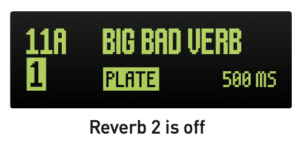
Parallel – Enables two reverbs and routes your input signal separately into each, so that neither reverb affects the other. Note that, when using stereo output, the output of each reverb can be panned left or right independently using the Pan parameter.
Series 1▶▶2 – Enables two reverbs and routes your input signal first into Reverb 1 and the Reverb 1 output into the input of Reverb 2.
Series 1◀◀2 – Enables two reverbs and routes the input signal first into Reverb 2 and the Reverb 2 output into the input of Reverb 1.
Split L|R – Enables two reverbs and routes the input signal separately into each (in parallel). Reverb 1 output is routed to the LEFT OUT only and Reverb 2 to the RIGHT OUT only.
Split R|L – Enables two reverbs and routes the input signal separately into each (in parallel). Reverb 1 output is routed to the RIGHT OUT only and Reverb 2 to the LEFT OUT only.
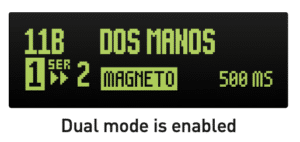
3. To Edit Reverb 1 or Reverb 2 – Push-release the TYPE encoder to select the desired reverb “1” or “2” to access its parameters for editing.
Once the desired Reverb 1, or 2 is selected, turn TYPE to chose its reverb type and edit any of the BigSky MX knobs or parameters to customize the preset.
4. Save (push and hold TYPE) to retain your settings with the preset.