
New Nixie 2 Update!
We’re excited to announce the latest update to Nixie 2, now supporting six additional pedals: Volante, El Capistan, Flint, DIG, Deco, and blueSky. Along with these new additions, Nixie 2 already
Free US Shipping On Orders Over $49
Easy 30-Day Returns
Financing Available Through ![]()

If you own an El Capistan, Timeline, or Volante, you may or may not be aware of the fact that all three of these pedals each come with their own dedicated loopers! The loopers on these pedals are all different in the way they operate, with features and quirks that make each of them their own source of creative inspiration.
If you haven’t had a chance to explore the loopers on your Strymon pedals, come along as we take a deep dive through how to use each looper, as well as some examples of the sonic landscapes you can carve out with each of them!
Let’s start with El Capistan, and take a look at its Sound On Sound tape looper. Based on the sound on sound looping methods of the 60s and 70s, where guitarists would use tape machines to layer sounds over each other, this looper adds another layer of functionality to El Capistan’s feature set, and is simple enough to quickly start creating your own vintage tape loops.


The REPEATS knob at this point controls the amount of times the loop will play. Set it to minimum for the loop to only play once, or set it to maximum for the loop to play over and over until it just completely disintegrates and distorts over time.
Now, here is where the SOS looper on El Capistan gets quirky! In single tape head mode, the tape loop is continuously recording – this means that even if you don’t ever splice in, once you hit the max loop time in SOS mode, whatever has been played will begin to loop over and over.
One really cool thing with the SOS looper is that if your El Capistan is set to trails mode, you can press the BYPASS footswitch to stop recording, and listen to your loop play back, allowing you to still play on top of the loop without overdubbing.
To enter trails mode, press and hold BYPASS as you first power up the pedal.
Also, note that you still have control over the TAPE AGE and the WOW & FLUTTER of the tape, so be sure to use these creatively as you loop over and over.
Finally, you can also still control the TIME knob while in SOS mode, so if you recorded your loop at double speed (TIME to the left of noon) you can set the TIME knob to the right of noon to set the tape speed to normal speed, effectively slowing down your loop and pitch-shifting it downwards in the process! You can do the opposite and set a loop recorded at normal speed to double-speed, giving you a “chipmunk”’ effect on whatever you are looping.
If you’d like to see this all visually, check out this vintage Strymon demo where Ethan, our head of marketing, gives a brief demonstration of El Capistan’s sound on sound looping capabilities!
A perfect bridge between the quirkiness of El Capistan’s SOS looper and TimeLine’s more traditional looper! Volante’s looper is also a sound on sound style looper, so it shares some of the same creative features El Capistan has. That being said, it also has handy features for those wanting a more modern looping experience.


Like El Capistan, you can adjust the speed of the recording medium to give you different maximum looping times. Set the SPEED switch to half for 64 seconds, normal for 32 seconds, and double for 16 seconds.
The extra footswitches of Volante also add some extra functionality.
For example, you can press and hold the FAVORITE footswitch to apply a tape stop effect to the recorded loop.
The loop will slow down and stop, and you can then release the footswitch to start the loop up again. How fast the pause function ramps up/down can be adjusted by the Pause Ramp Speed secondary function.
To adjust the Pause Ramp Speed, press and hold FEEDBACK buttons 1 and 4 simultaneously, and turn the MECHANICS knob to adjust. Setting it to the left will decrease the ramp speed, and setting it to the right will make the ramp speed faster.
You can also press the ON footswitch once to reverse your recorded loop, for all sorts of psychedelic sounds.
Or press and hold the ON footswitch for a few seconds (until the LED blinks) to lift the record head, giving you the ability to play over your loops without overdubbing (and with minimal degradation of the recorded loop). Combine the two together to play over your own playing in reverse!
The volume of the loop, as well as the amount of times the loop repeats, can all be controlled via secondary functions.
To adjust the SOS Loop Level, press and hold FEEDBACK buttons 1 and 4 simultaneously, and turn the ECHO LEVEL knob to adjust. Turning the knob to the left turns down the SOS loop volume.
To adjust the SOS Repeat Level, press and hold FEEDBACK buttons 1 and 4 simultaneously, and turn the REPEATS knob to adjust. Turning the knob to the left decreases the number of loop repeats.
If you want a great demonstration of all these functions, do yourself a favor and check out a killer video that Matt, our videographer, made showing off some of the best sounds that Volante’s SOS can provide!
Another great thing about Volante is its ability to pair with MultiSwitch Plus, giving you some additional control over its looper.
Set MultiSwitch Plus to Speed Mode in order to control the loop speed on the fly, giving you instant access to tape-based pitch shifting. In Transport Mode, get instant control over the ability to reverse or pause your loops, as well as lifting the record head in order to stop overdubbing your loops (Infinite Hold).
Lastly, you can set MultiSwitch Plus to SOS Looper Mode, giving you the ability to engage the looper’s Infinite Hold function, pause the loop, or splice in/out. You can also control all these functions via MIDI CCs.
Refer to the Volante user manual for more details.
TimeLine has been our flagship delay since its inception, and for good reason.
It doesn’t hold back when it comes to giving you pristine sounding delays that can be adjusted with a bevy of useful parameters, and it delivers that same sound quality and flexibility in its looper as well.

TimeLine’s looper is great for those who need a true swiss army knife – an easy-to-use, high-fidelity stereo looper that can be routed pre or post delays, with additional available features when using MIDI or a MultiSwitch.
It can be as easy or as sophisticated as you want it to be – the choice is yours!
When stopped, you can press the center footswitch (PLAY) to play your loop from the beginning. The loop will re-trigger anytime PLAY is pressed, giving you a really cool stutter effect if pressed multiple times.
There are several global parameters that add more control over TimeLine’s looper:
To adjust global settings, press and hold the VALUE encoder to enter the globals menu, then use VALUE to scroll through the available settings. Click VALUE to select the desired setting, then scroll to adjust, and click once more to exit and save the setting. Click TYPE to exit the globals menu.
Check out this informational video to hear TimeLine’s looper in action, as well as a breakdown of all these settings:
We should also mention that just like Volante, you can pair TimeLine with a MultiSwitch (or MultiSwitch Plus) for on-the-fly control over recording/overdubbing, playing the loop, and stopping the loop, without needing to enter looper mode, or if you are already in looper mode, you can use your MultiSwitch to reverse loops, play them at half speed, and undo/redo.
You can also control all these functions via MIDI CCs. Refer to the TimeLine user manual for more details.
At this point, hopefully you have an idea of the differences between each of our loopers, as well as which might be the best for your style of playing. Here at Strymon, we want to give you the tools and inspiration to be as creative as you can be, and we hope that the added looper functions of each of these pedals can be another paintbrush to use on your musical canvas.
If you have questions about these or any other Strymon products, don’t hesitate to reach out to us at [email protected].
Have an idea for a blog or a question about Strymon, our products, or effects in general? Let us know!
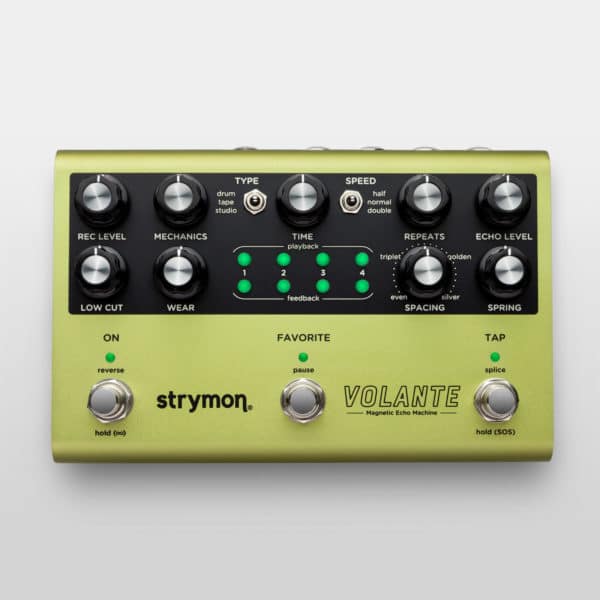


Subscribe to our newsletter to be the first to hear about new Strymon products, artist features, and behind the scenes content!

We’re excited to announce the latest update to Nixie 2, now supporting six additional pedals: Volante, El Capistan, Flint, DIG, Deco, and blueSky. Along with these new additions, Nixie 2 already

Since Iridium was first launched back in 2019, there’s now more options than ever for musicians looking for tube amp tone and feel direct from

From the moment we first started releasing guitar pedals, we were asked an inevitable question: “When is this being released as a plugin?” We’re happy
2 Responses
How many overdubs can you do? Without a multi switch or midi controller, is it possible to undo/redo overdubs or switch to reverse or half tempo?
Can Timeline save loops created on it and recall for later? How many different loops may be saved? Will they still be there after unplugging the power?