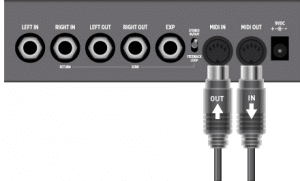
Gear Guide: How to Update Your Firmware with Nixie
***Please note that the original Nixie software has been discontinued. For the latest firmware updates for your Strymon products, please use Strymon Update.*** Download Nixie
Free US Shipping On Orders Over $49
Easy 30-Day Returns
Financing Available Through ![]()
If you have two or more MIDI equipped Strymon pedals (such as TimeLine, BigSky, and Mobius), you can control them all at once by using the first pedal in your MIDI signal chain to send MIDI Program Change messages.
To do this, make sure the pedals are properly connected via their MIDI ports and their GLOBLS settings are set correctly for this control.
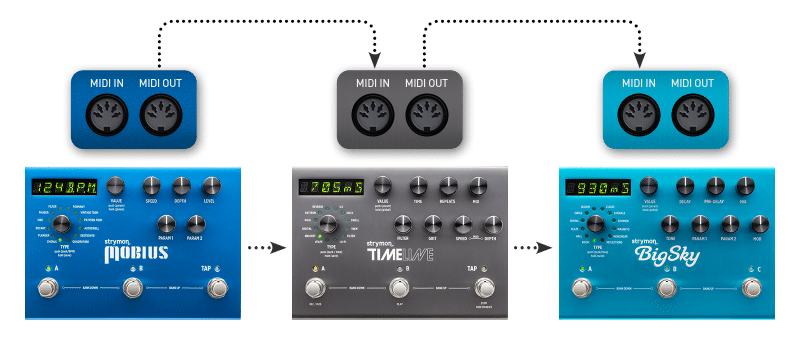

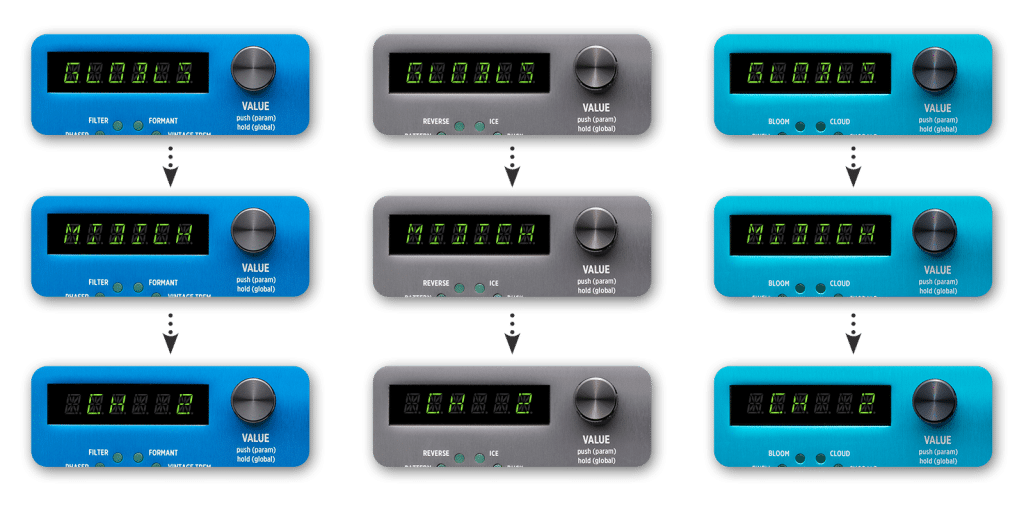
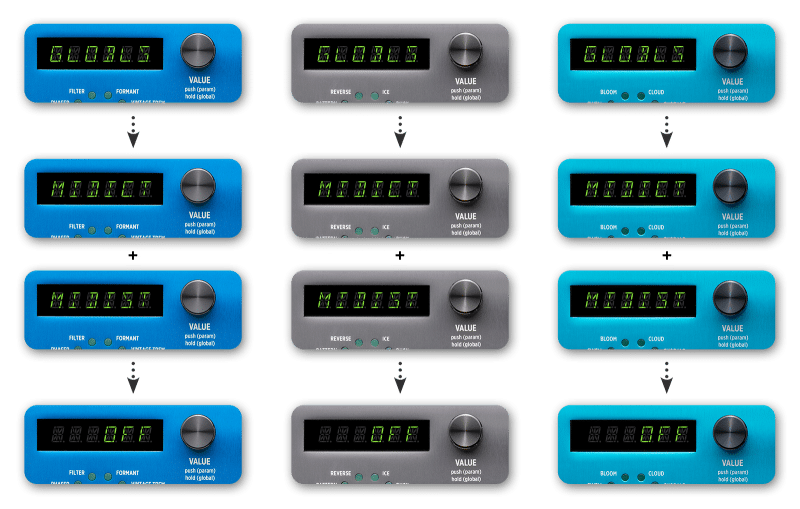
Once you have configured your pedals for this control, switching presets with the first Strymon pedal will change presets on any other pedals in the MIDI chain.
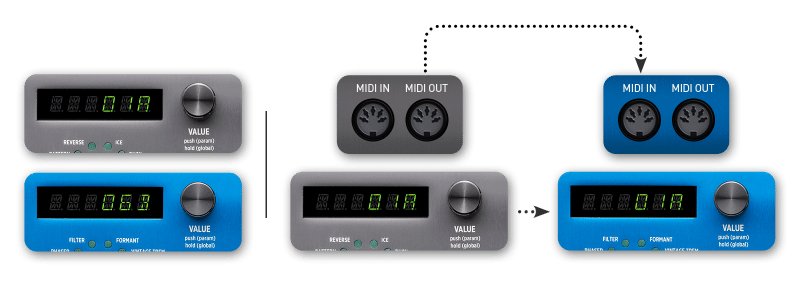
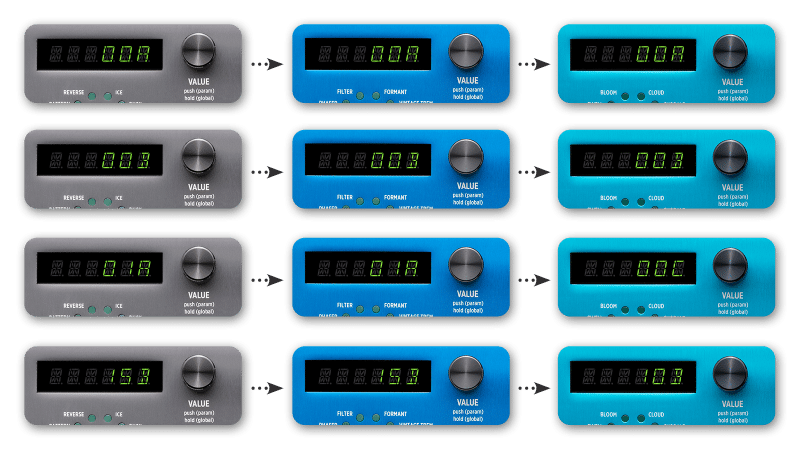
If you have any questions or concerns about this setup, please feel free to send us an email to [email protected] to help you out with your MIDI setup!
Subscribe to our newsletter to be the first to hear about new Strymon products, artist features, and behind the scenes content!
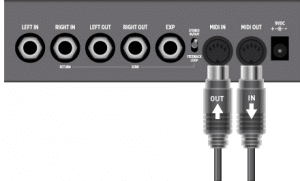
***Please note that the original Nixie software has been discontinued. For the latest firmware updates for your Strymon products, please use Strymon Update.*** Download Nixie

If you have a BigSky, Mobius, or TimeLine, you can save the custom presets you’ve created onto your computer using the Strymon Preset Librarian software.

Welcome to the first installment of our new Strymon Gear Guide series! I will be providing tips and tricks on using and understanding the various
7 Responses
If Strymon made a combined Mobius / TimeLine / BigSky unit, then we wouldn’t need to sync presets, and we’d have a lot less cables!
Hi Hugo
I’ve started using an Ipad App (Setlistmaker) to send patch changes to my various pedals. I can make my Mobius change to a new patch ok, but I can’t figure out how to make it bypass again. The App sends Midi Data as Bank MSB, Bank LSB, Program. I’ve read your info on CC messages and how the CC needs to be 102 and off is 127, but I dont understand what these MSB, LSB things are and how they relate to CC’s. Arrgh! I’m just a dumn guitar player. Please help!
@Nigel – Thanks for supporting Strymon! 🙂 MSB and LSB stand for ‘Most significant byte’ and Least significant byte’ for MIDI. These do not need to be used when controlling bypass or changing presets so please set these parameters to OFF. You just need to send MIDI CC# 102 with values of 0=BYPASS and 127=ENGAGE to toggle the bypass state of the pedal.
Is there a setup for just banking up/down? I don’t want to recall the same presets on multiple devices, I just want to be able to have the banking synced.
@Grant – There is no way to do this with just our pedals. You would need an external MIDI Controller to send the MIDI CC’s that correspond with the physical footswitches on the pedals to get the to bank. Check out the following blog post on controlling our pedals via MIDI: https://www.strymon.net/using-midi-control-pedals-2/
Hi Hugo, thanks a lot for your post, its very useful, I want to ask you a question, i have BigSky, Volante, Mobius and Iridium, so i connect it in a midi path, and i use BigSky as the first pedal to send midi signal to the others, but when i am storing presets in each pedal, i want Mobius to store on/off feature, for example when making sounds with and without modulation.
Volante does store on/off when changing presets on the bigSky, but Mobius does not, how to enable on/off in Mobius when it receives midi patch change signal.
Hello! On newer firmware versions, there is an option in the params menu for PRE/POST that allows Mobius presets to be recalled as bypassed when presets are engaged. Adjust this setting and save your presets and that should work. Otherwise, there is no way to have the presets recalled as bypassed specifically.